How to compile MAME (DOS)
![]()
Compiling means rebuilding the actual executable program from its source code. MAME is almost fully written in C, with some DOS-specific assembler hacks in speed-critical places. The DOS version of MAME is compiled with DJGPP, which is the DOS port of a C compiler called GCC and its libraries.
This particular how-to is written for MAME 0.56, but with a bit of luck you can compile other versions with the help of this page (If you need to compile 0.36 final, go to this archived page). Since this how-to tells how to compile the DOS MAME, it isn't too useful with Windows NT or 2000 so you should use Windows 95 or 98. If you need to compile MAME32 (to be used with Windows 9x, NT4 or 2000), take a look at http://www.hypertech.com/mame/ or http://www.mameworld.net/compile32/ (a little more recent).
The DJGPP development environment will be installed to C:\DJGPP and MAME sources will be placed into C:\DJGPP\MAME. Before beginning, you should make sure that you do not have the directories c:\djgpp\ and c:\download\ yet. If you do have them, rename them to another name or simply delete them (if you are sure that there aren't any important files in there).
Remember, when you type commands into the command prompt, you should avoid making typos ;-) In this how-to, filenames and other static text are marked with the color yellow and command lines or other information that you need to type in are marked with the color green. Last updated: 24th August 2001.
1. get unzip
First of all, most files that are transferred over the Internet are compressed, to minimize download times and bandwidth costs. You might already have a Windows-based uncompressing utility, but since compiling MAME is done in a command prompt, a different kind of utility is necessary. Download the following file into the directory c:\windows\command\ so that the utility is accessible from any directory.
| File name | File size | Description |
| unzip.exe | 140 kB | This is the Info-ZIP uncompressing utility called UnZip/NT v5.41. |
2. get djgpp
Then you need the DJGPP files. Make a new directory, for example c:\download\ and download the following files into that directory. Note that there may be newer versions of these files, but MAME is not verified to compile with any other versions of the following files.
| File name | File size | Description |
| djdev203.zip | 1502 kB | This file contains the development kit and C libraries v2.03. |
| bnu2951b.zip | 2508 kB | This file contains the GNU binary utilities v2.9.5.1. |
| gcc2952b.zip | 1888 kB | This file contains the actual C compiler, GCC v2.95.2. |
| mak379b.zip | 263 kB | This file contains the GNU make v3.79. |
| gnufut21.zip | 761 kB | This file contains the GNU file utils v2.1. |
3. uncompress djgpp
Next we will uncompress the DJGPP files and set up some environment variables so that DJGPP is functional. Open up a command prompt. You can find it either from under Start Menu - Programs, or you can simply select Run and type command.com into the dialog box. When you have it open, type cd \download and hit enter to change to the correct directory. After that, type
to start uncompressing the DJGPP files.
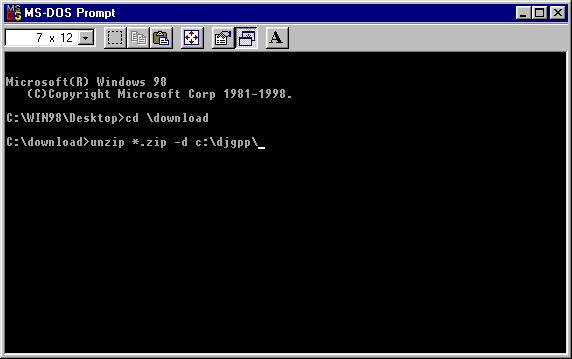
Before uncompressing..
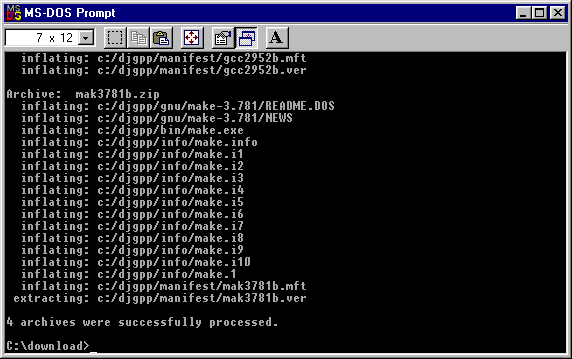
After uncompressing..
If you do not see the message "4 archives were successfully processed.", re-download the archives. If you get a "Bad commmand or file name", verify once again that you have unzip.exe in c:\windows\command\
4. set up djgpp
Next we will have to set up the environment variables. To make the changes permanent, we will have to edit AUTOEXEC.BAT, which is a file that always gets run before Windows starts up. Type edit \autoexec.bat and hit enter. There might be a lot of things in there, so do not touch anything else than what you are told to.
Find the line which says something like PATH C:\WIN98;C:\WIN98\COMMAND (there might be some other directories defined after these two). Add ;C:\DJGPP\BIN to the end of that line, so that it will look like PATH C:\WIN98;C:\WIN98\COMMAND;C:\DJGPP\BIN (again, there might be something extra in there, leave them as they are). After that, hit enter to make a new line. Type SET DJGPP=C:\DJGPP\DJGPP.ENV into that line. Now you can save the file (ALT-F then S) and quit (ALT-F then X) (These might differ depending on your language version of Windows). Then you will need to reboot your computer, to make the changes effective.
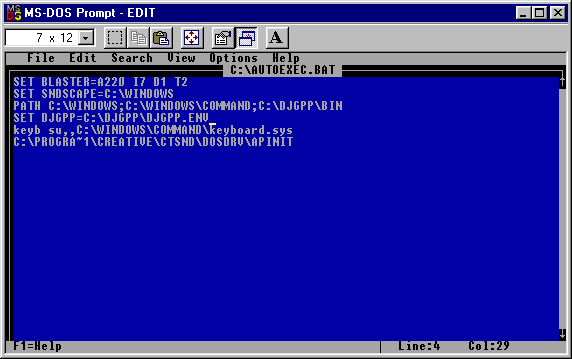
An example of AUTOEXEC.BAT after editing..
5. get add-ons
Now DJGPP should be functional. Then you will need several add-on libraries and programs that MAME uses. Download the following files into c:\download\. Note that there may be newer versions of these files, but MAME is not verified to compile with any other versions of the following files.
| File name | File size | Description |
| all3934.zip | 1789 kB | Allegro Low Level Game Routines library WIP v3.9.34. |
| zlib113.zip | 214 kB | ZLIB compression library v1.1.3. |
| mamesealnew.zip | 69 kB | SEAL audio library v1.07 (modified - updated!) for DOS. |
| nasm098.zip | 160 kB | Netwide Assembler (NASM) v0.98. |
| upx107w.zip | 117 kB | Ultimate Packer for eXecutables (UPX) v1.07. |
6. install upx & nasm & seal
The last three are the easiest to install. Open up the command prompt again, and type cd \download. Then type
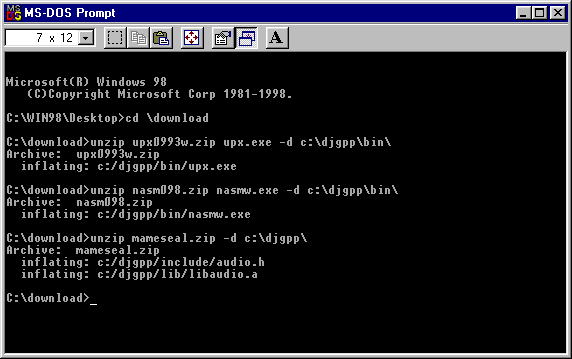
After uncompressing UPX, NASM and SEAL
7. install allegro
Then we will install Allegro. Type unzip all3934.zip -d c:\djgpp\ and hit enter.
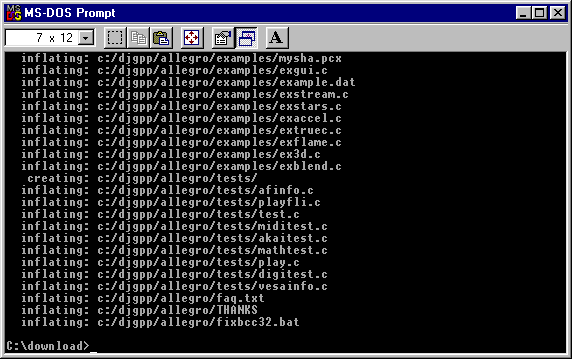
After uncompressing Allegro
Allegro is a library, which needs to be compiled. Type cd \djgpp\allegro to go to Allegro's directory, then type make lib and hit enter. This will take a while. After it is done, type make install and hit enter. The compiling went fine if you get the message "The optimised djgpp library has been installed".
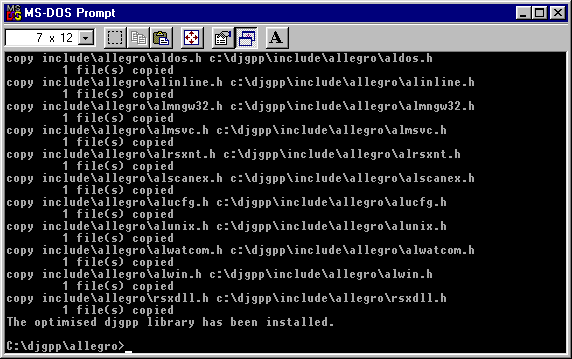
After compiling Allegro
8. install zlib
Then we will install zlib, the add-on library that enables MAME to read ZIP files. Type unzip zlib113.zip -d zlib\ and hit enter. Go to the directory by typing cd zlib and compile it by typing make -fmsdos\makefile.dj2 and hitting enter.
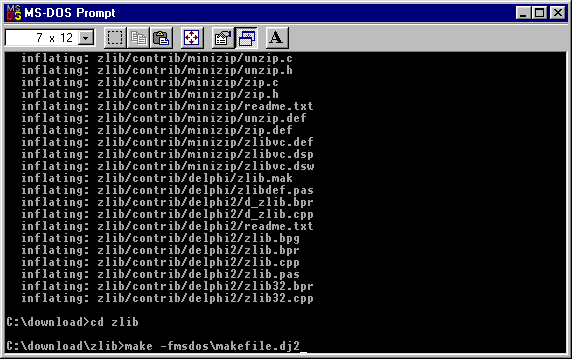
Before compiling zlib
When it is done, you need to copy three files into DJGPP's directories. Type xcopy libz.a c:\djgpp\lib\ and xcopy zlib.h c:\djgpp\include\ and xcopy zconf.h c:\djgpp\include\
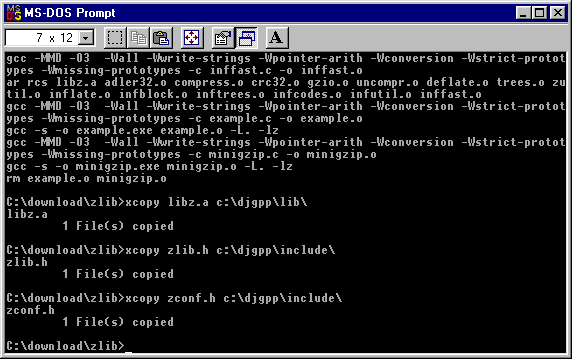
After compiling zlib
9. compile mame
Now you can compile MAME. Download the source ZIP into c:\download\
| File name | File size | Description |
| mame056s.zip |
5522 kB | This is the source archive of MAME 0.56. |
Go to the download directory by typing cd \download and uncompress the MAME sources by typing unzip mame056s.zip -d c:\djgpp\mame\. Usually the MAME sources are compressed twice to squeeze them into an even smaller space. Go to the MAME source directory by typing cd \djgpp\mame and uncompress the second zip by typing unzip *.zip
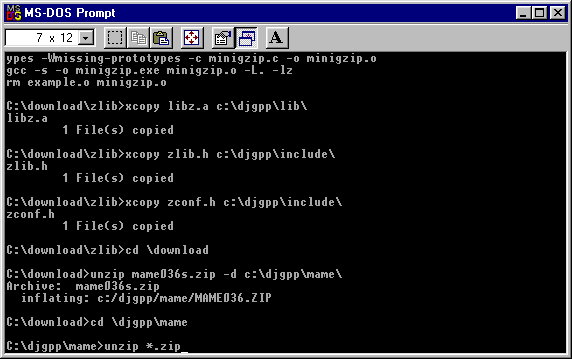
Before uncompressing MAME's second zip
When the uncompressing is done, you might want to delete the second zip by typing del mame056.zip (This is not necessary if you are sure you have enough space on your drive). Then you can compile MAME. Type make MAMEOS=msdos and hit enter. This will finally compile MAME itself. If you want to compile the CPU optimized versions, type make I686=1 MAMEOS=msdos or make K6=1 MAMEOS=msdos instead of just make MAMEOS=msdos. It will take a lot of time, ranging from 15 minutes to an hour depending on your CPU speed, so go get yourself something to drink.
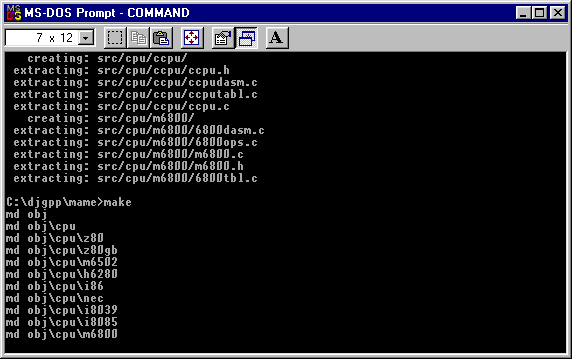
Starting to compile MAME
If you get an error message like "Error -1" after a line that starts with "nasmw -o", you have not installed nasmw.exe correctly. Read the section "6. install upx & nasm & seal" again.
At some point, the compilation might crash the command prompt or simply stop with a message like "no DPMI selectors". Don't worry, it is normal. Fortunately, the compilation will continue just fine from where it crashed. Open the command prompt again, change to the correct directory and type make MAMEOS=msdos again (or the CPU-specific commands make I686=1 MAMEOS=msdos or make K6=1 MAMEOS=msdos if you are building a CPU-specific compile).
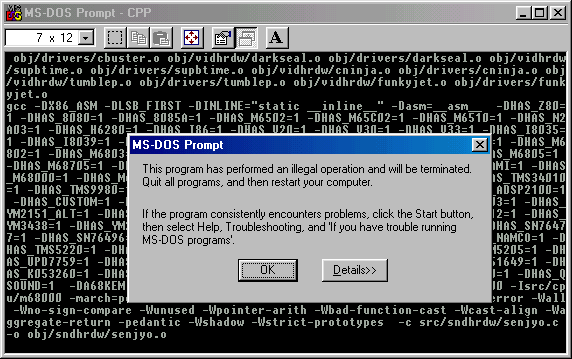
Compilation might crash
When the compilation is done, you can type dir. You should see a brand new DMAME.EXE in there.
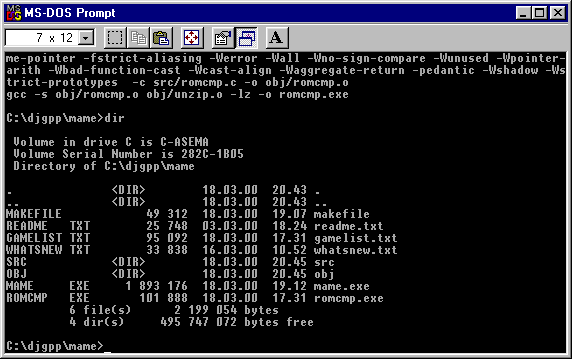
Compilation ready
To be able to use MAME, you should make the directories that MAME expects to exist. Type md artwork, md cfg, md hi, md inp, md memcard, md nvram, md roms, md samples and md snap.
Congratulations, you did it!
10. a new mame appeared
To successfully compile a new version of MAME, you should NOT uncompress a new set of sources over an old version of MAME. Instead, rename the MAME directory to another name or simply delete it totally (if you are sure that nothing important is there), and then uncompress the new set of sources to an empty directory.
11. new mame requires new allegro?
If this happens, you first need to remove the old Allegro files. Go to the main DJGPP directory (cd \djgpp) and delete the whole Allegro directory by typing deltree /y allegro. Then you need to delete the Allegro library by typing del lib\liballeg.a and the Allegro header files by typing cd include, del allegro.h and deltree /y allegro. After that, follow the instructions of section "7. install allegro" again and hope for the best.
12. then what..
Of course, the biggest advantage of building your own binary is the possibility to tinker around with the source files. For example, to try out drivers which are not fully working yet, take a look at the file src\driver.c with a normal text editor (like EDIT). The disabled drivers are marked with the text TESTDRIVER. Simply remove the TEST part from a driver you want to test, save the file and type make MAMEOS=msdos again. Remember, the license forbids you from redistributing binaries that contain games which are disabled in the official versions. Naturally, there should not be any reasons to redistribute such binaries since this page makes it easy for everybody to build their own binaries.
You might notice that the UPX part takes an obscene amount of time. The simplest solution to avoid it is to just rename upx.exe to another name. If you do that, the make utility will give you an error and the file DMAME.EXE is about 12 MB, but it will work fine.
13. debug modes
To include the debugger functionality in your MAME executable, edit
makefile. Near
the top you will see a text like "uncomment next line to include the
debugger". Remove the #
character from the next line, so that it only has DEBUG
= 1 in that particular line. Save the file, type make
clean and then make.
To actually use the debugger, edit MAME.CFG
and find the line that says debug
= no. Change it to debug
= yes
and save the file. In MAME, hit tilde ( ~ )
or key to the left of the key 1
to enter the debugger.